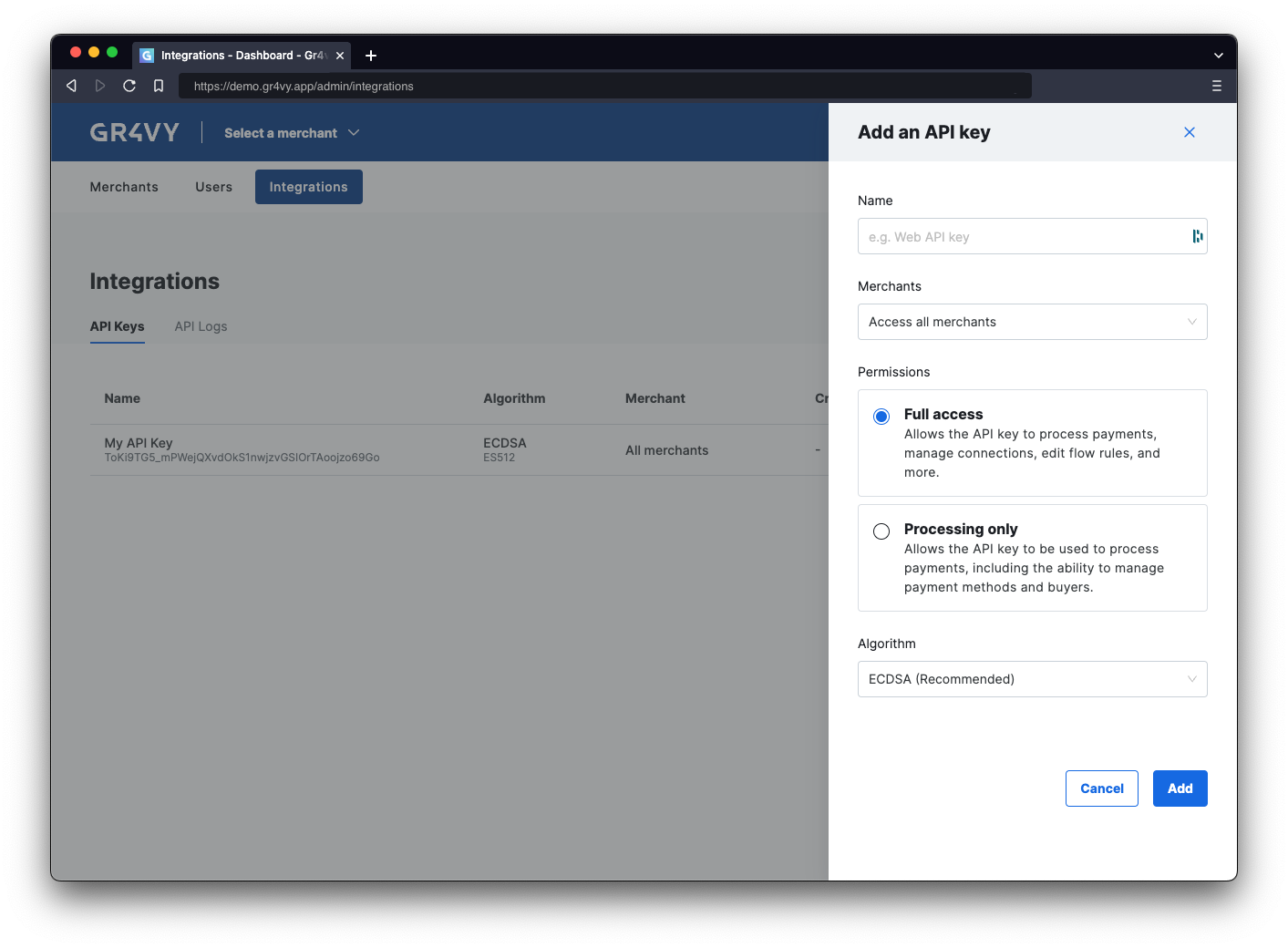Before the app can communicate with the API, create a new API key. The API handles authentication using a signed JSON
Web Token (JWT) which is passed in an HTTP header.
curl -X GET https://api.example.gr4vy.app/transactions \
-H "authorization: bearer eyJhbGciOiJIUzI1NiIsInR5cCI6IkpXVCJ9.eyJzdWIi..."
Using an SDK is recommended. The SDKs make the process of generating a token a lot easier and are probably
available in the preferred programming language. This is covered in the
next step.
Create a new API key
To use the API, generate a new API key. Head over to
the dashboard and visit the Integrations page.
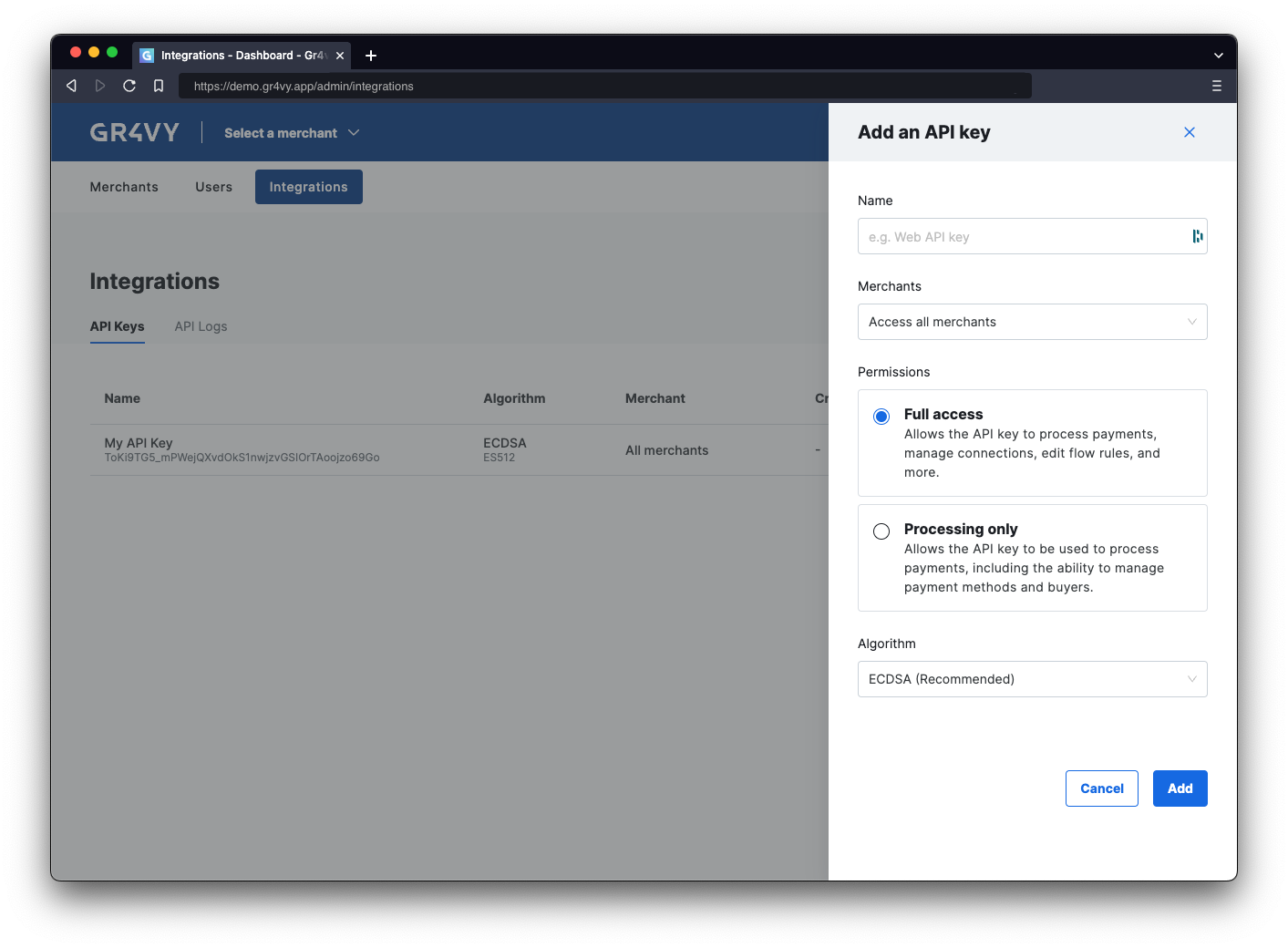 On this page, click the Add API key button select a name for the key. The name is purely to track what key is for what integration.
The downloaded key needs to be stored securely as it is not stored by the system.
On this page, click the Add API key button select a name for the key. The name is purely to track what key is for what integration.
The downloaded key needs to be stored securely as it is not stored by the system.
Summary
In this step:
- Learned about API authentication.
- Created a new private key for the API.
- Stored this API key in a secure place where the app can access it.