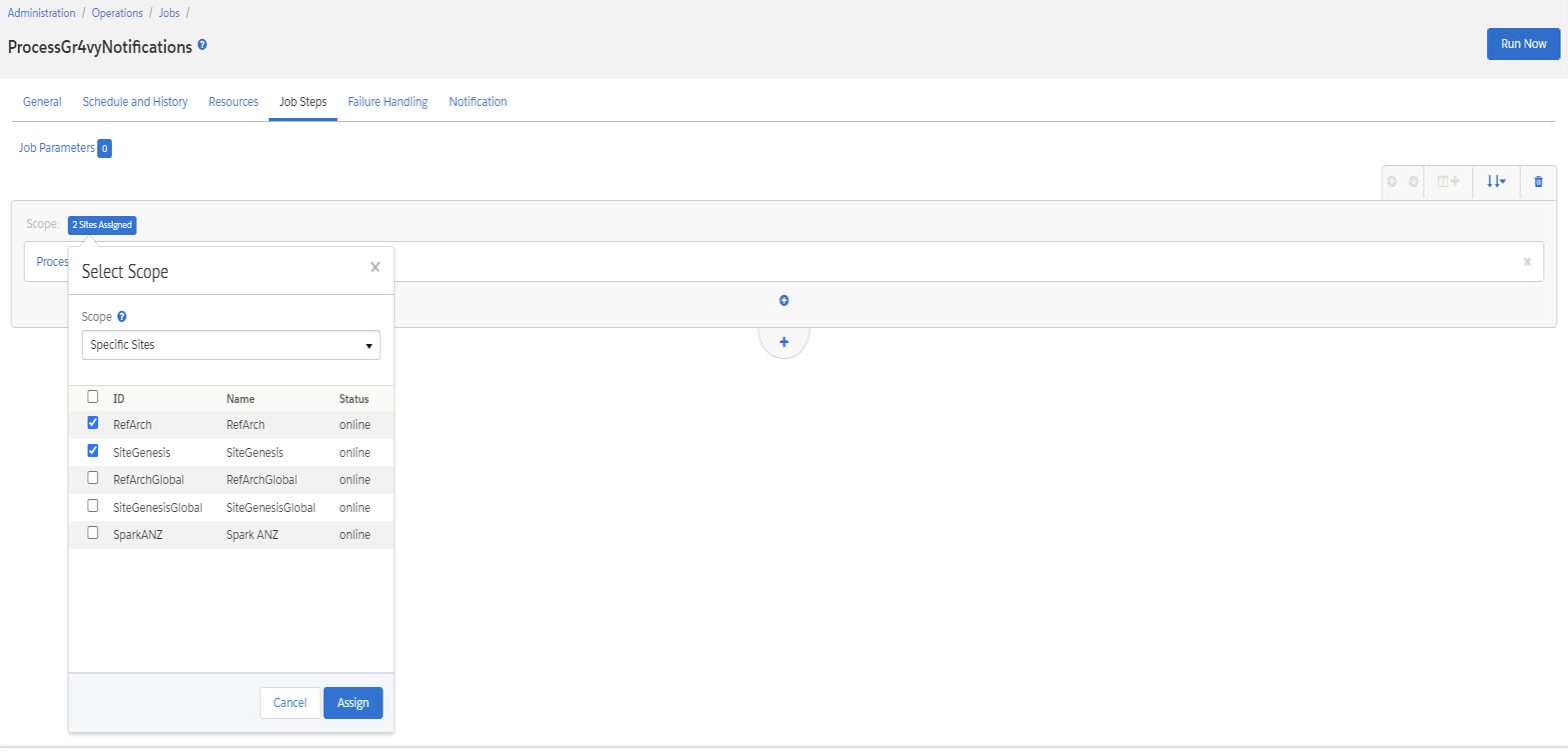Before you start
It’s recommended that you first install the Salesforce Commerce Cloud cartridge to a sandbox instance that is an exact copy of the live store. After verifying everything is working properly in the sandbox environment, safely install the cartridge in the live environment.Salesforce AppExchange
The Salesforce Commerce Cloud cartridge is available for free in the Salesforce AppExchange.Install the cartridges
Upload the following cartridges to the Business Manager of the Salesforce Commerce Cloud instance.int_gr4vy_sfraint_gr4vybm_gr4vy
int_gr4vy_test cartridge can be added for testing the back office,
however, it should be removed after testing the integration.
| Site Cartridge Path | int_gr4vy_sfra:int_gr4vy |
| Business Manager Cartridge Path | bm_gr4vy |
Metadata
All BM configurations related to the below components have been configured withinmetadata/site-template folder.
- System/Custom object definitions
- Payment Methods
- Payment Processors
- Services
- Jobs
- Locate the folder metadata in the installation package.
- Review the contents within the
site-templatefolder. - Change the site ID under path
site-template\sitesto the site ID. - Archive the folder to
site-template.zipand import the file viaSite Import & Export.
Services
The integration includes a new service namedGr4vyAPI which can be accessed from Administration -> Operations -> Services.
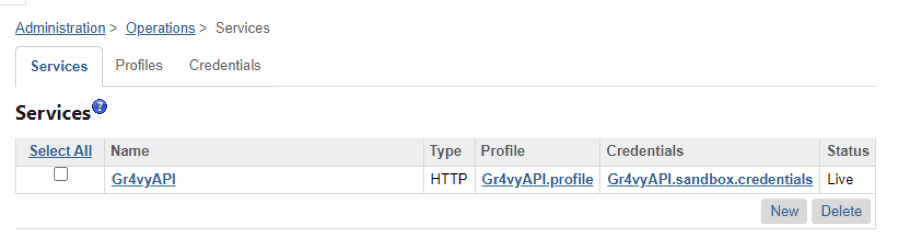
Service details
| Service ID | Service Profile | Service Credential |
|---|---|---|
Gr4vyAPI | Gr4vyAPI.profile | Gr4vyAPI.sandbox.credentials |
Gr4vyAPI.production.credentials |
example, the URL for sandbox credentials
would be https://api.sandbox.example.gr4vy.app and the URL for production credentials would be
https://api.example.gr4vy.app.
Payment processor and payment method
The cartridge includes a Processor calledGR4VY which should be mapped to the Gr4vy Payment Method
under Merchant Tools -> Ordering -> Payment Methods.
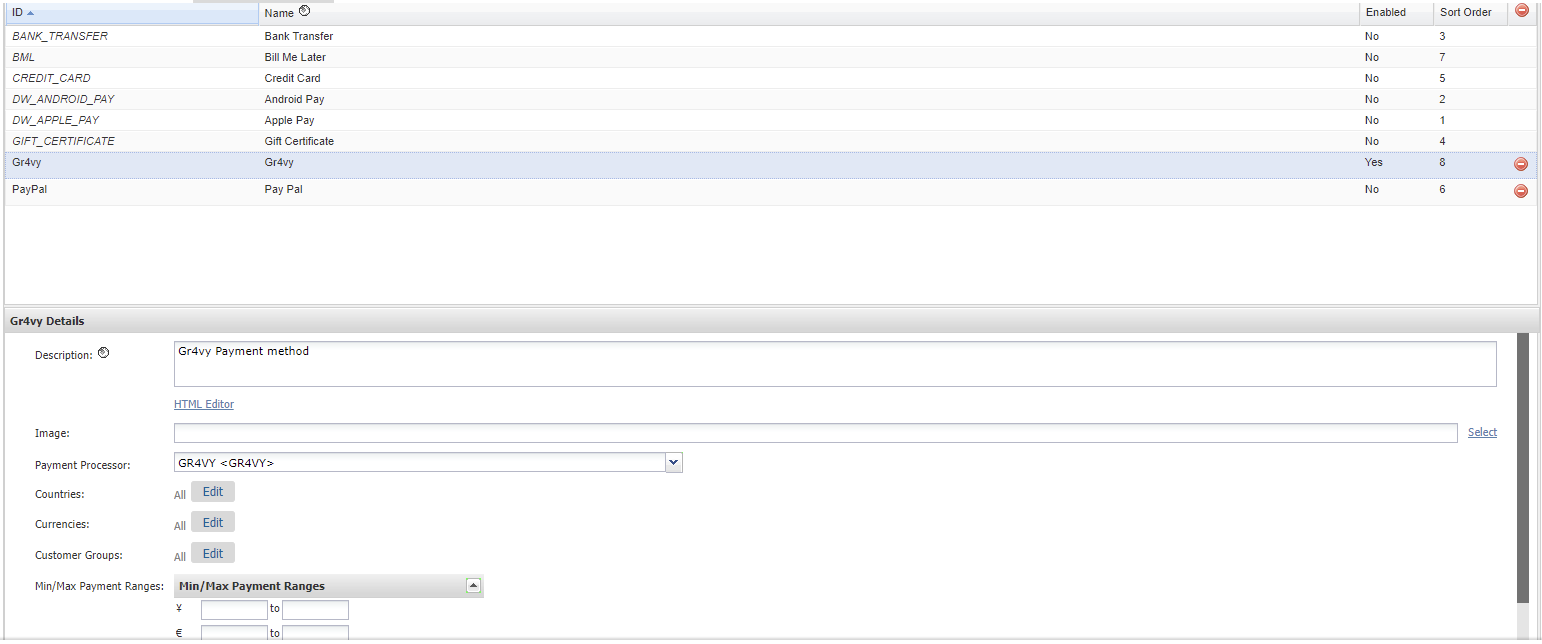
Jobs
The integration includes a new job namedProcessGr4vyNotifications available under Administration -> Operations -> Jobs.
The ProcessGr4vyNotifications job processes webhook notifications received at a scheduled interval.
To configure the job, navigate to Administration -> Operations -> Jobs and select ProcessGr4vyNotifications. Then on the
Schedule and History tab, set the job to run with a recurring interval of 1 minute.
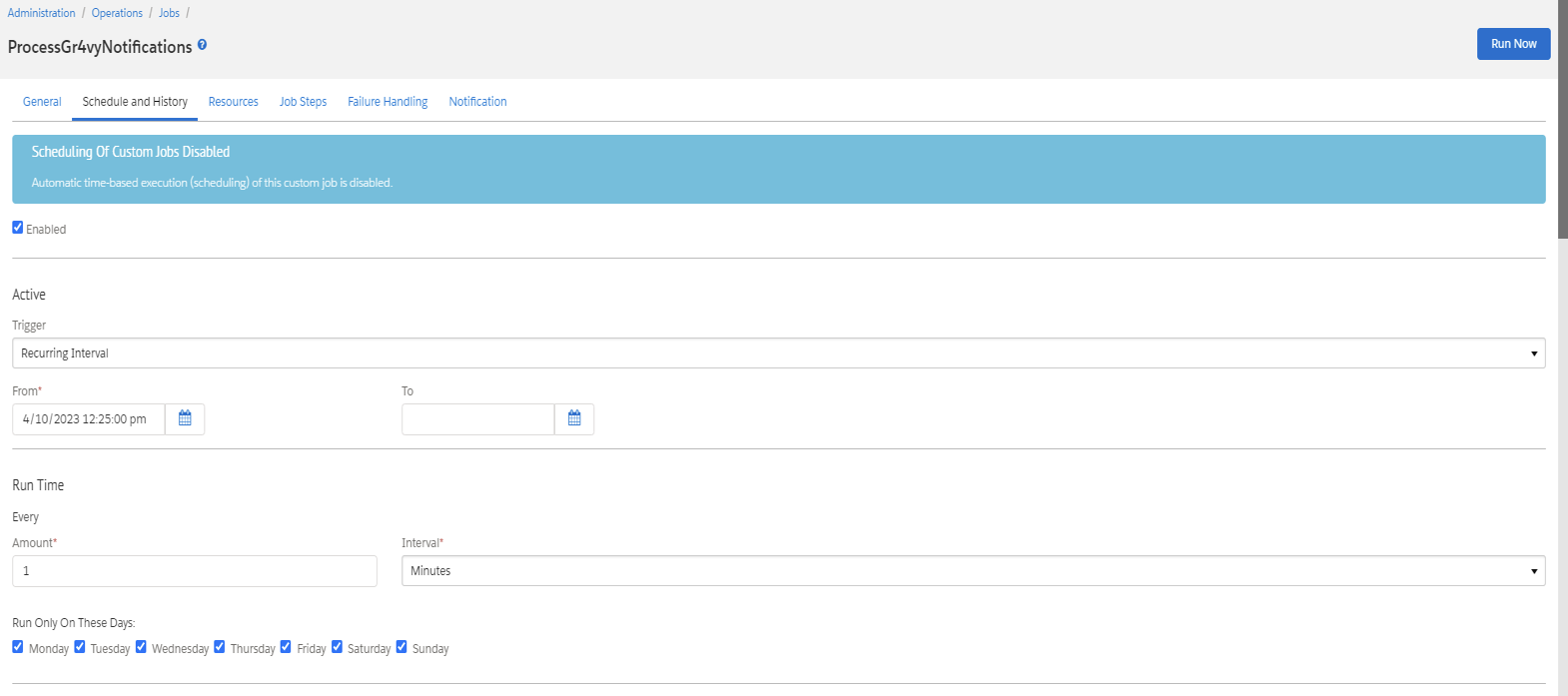
Job Steps tab, select the Specific Sites scope and select the sites where the job is required.